Search/Elasticsearch/
How to setup FileBeat and MetricBeat on Ubuntu?
2022-10-17T07:02:03.331963Z
Published on
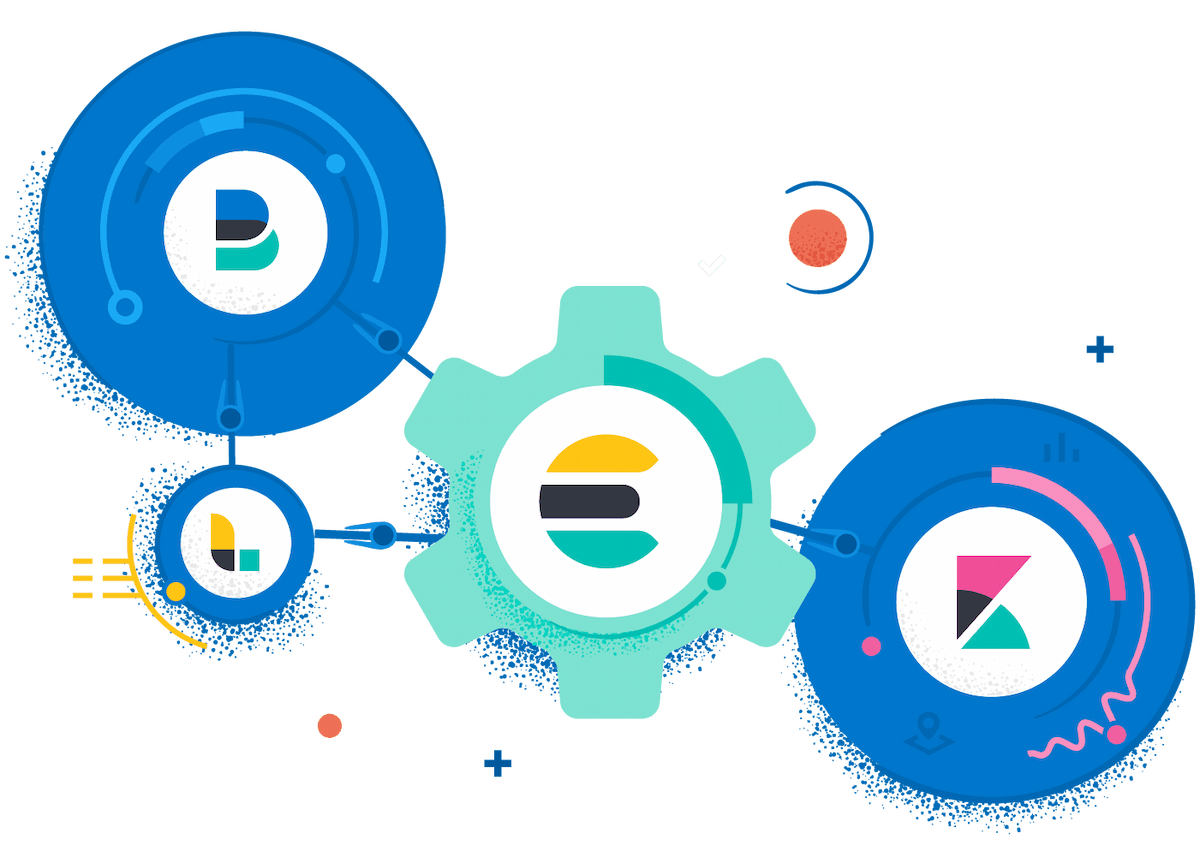
Introduction:
Filebeat :
Filebeat is a lightweight shipper for forwarding and centralizing log data. Installed as an agent on your servers, Filebeat monitors the log files or locations that you specify, collects log events, and forwards them either to Elasticsearch or Logstash for indexing.
Metricbeat :
Metricbeat is a lightweight shipper that you can install on your servers to periodically collect metrics from the operating system and from services running on the server. Metricbeat takes the metrics and statistics that it collects and ships them to the output that you specify, such as Elasticsearch or Logstash.
Flow diagram:

Prerequisites :
Ubuntu Server
Steps :
Step 1: Install Elasticsearch and Kibana
To install Elasticsearch and kibana follow the steps on the below reference page.
Ref – How to configure Elasticsearch and Kibana setup
Step 2: Install and configure Metricbeat
To Install Metricbeat, please run the following command.
1apt install metricbeatStart and enable Metricbeat auto start after a server reboot, using the following commands.
1systemctl start metricbeat.service
2systemctl enable metricbeat.service
Navigate to the Metricbeat configuration directory.
cd /etc/metricbeat
Update the metricbeat.yml with the following configurations in output. elasticsearch section.
hosts : [“<your_server_ip>:9200”]
protocol: “https”
username: "elastic"
password : <superuser_password>
ssl.certificate_authority : [“ your_certificate_path” ]
A sample Metricbeat configuration can be found in the following git repository file.
To Setup the default metricbeat dashboard on Kibana, please execute the following command.
1metricbeat setup --dashboardTo verify the dashboard created from the above step, Please login into Kibana.
Navigate to the dashboard section
Kibana > Stack Management > Index Management > Data Streams

Search for Metricbeat Dashboards, if the Metricbeat dashboard is loaded successfully, the following dashboards will appear on the screen.
Kibana > Dashboards

Step 3: Install and configure Filebeat
To Install Filebeat, please run the following command.
1apt install FilebeatStart and enable Filebeat auto start after a server reboot, using the following commands.
1systemctl start filebeat.service
2systemctl enable filebeat.service
Navigate to the Filebeat configuration directory.
cd /etc/filebeat
Update the filebeat.yml with the following configurations.
In the Filebeat inputs section
type: filestreamenabled: false
In the Elasticsearch Output section
hosts : [“<your_server_ip>:9200”]protocol: “https”username: "elastic"password : <superuser_password>ssl.certificate_authority : [“ your_certificate_path” ]
A sample Filebeat configuration can be found in the following git repository file.
To verify the dashboard created, Please login into Kibana.
Navigate to the dashboard section
Kibana > Stack Management > Index Management > Data Streams

Search for Filebeat Dashboards, if the Filoebeat dashboard is loaded successfully, the following dashboards will appear on the screen.
Kibana > Dashboards

Comments
